How To Make An Image / Source Transparent in OBS Studio

If you are a streamer or a content creator who uses OBS and you find yourself wanting to make an image or video transparent - you're in luck! Its very easy to adjust the opacity of an image in OBS Studio using effects filters!
Right click on the image or video source that you want to make transparent. Open up OBS Studio and let's get started!
Step 1. Left click on Filters.

Step 2. Click on the plus sign in the bottom left hand corner of the effects window.

Step 3. From the list of image filters click and apply "Color Correction" to the image / video source.

Step 4. Toggle the "Opacity" slider to adjust the level of transparency you want to apply.
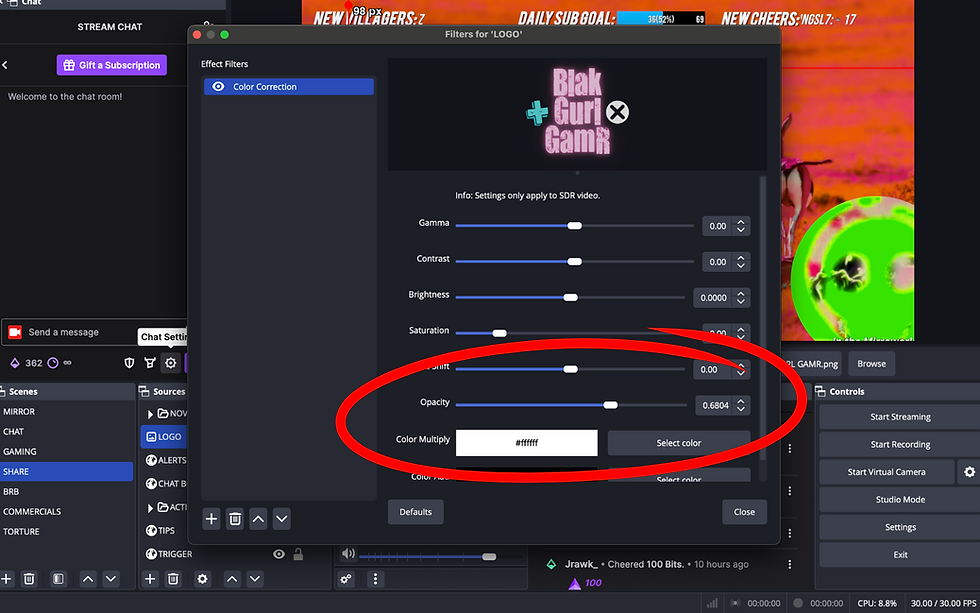
Comments