Removing the background from a Canva image
Need to make an image background transparent? You’re in luck because Canva has One-Click Background Removal!
Use Canva's Background Remover tool to easily remove backgrounds from images with just one click. Upload your photo, select the BG Remover, adjust edges, and download your image as a transparent PNG.
How to remove the background in Canva:
Open your design in Canva and select the element with the background you want to remove.
Left click on the image to select it.
Click on the "Edit Image" tab in the toolbar.

Choose the "Background Remover" option.
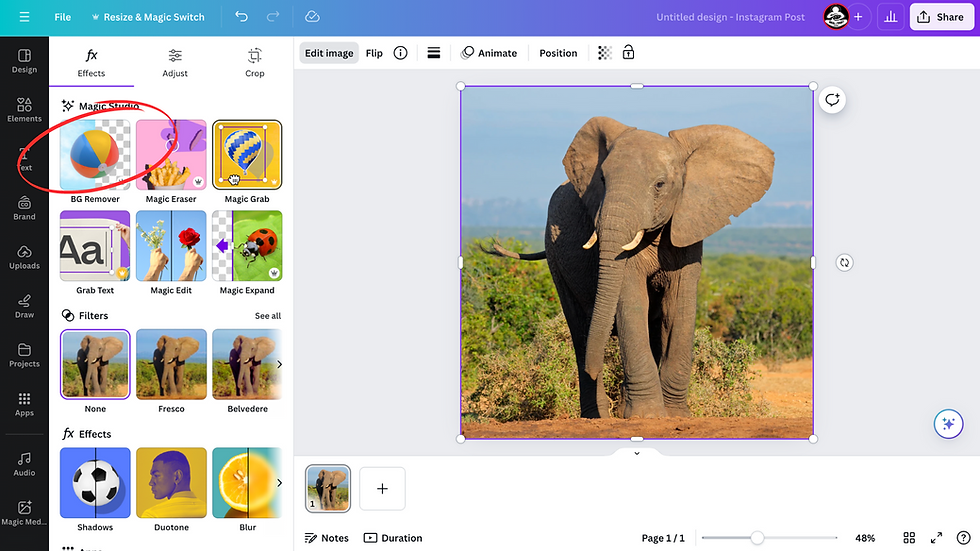
Should you want to fine-tune your results, you can adjust the settings to refine the background removal.
Use the Erase and Restore brushes to adjust the edges and perfect the result.

Preview the changes and apply them to remove the background.
Save your design with the background removed.
Click on the "share" tab in the toolbar.

Click on "Download".

Under "File type" click on PNG.

Under the PNG menu click the "Transparent Background" box.

Click Download and choose a location to save the image on your computer.

Comments